Schedule Limits Pro
This feature is available in ShiftController Pro.
Since version 4.7.9.
You can apply limits for the number or total duration of shifts during a day, a week, or a month. If an overflow happens, a conflict will be raised.
Configuration
Schedule limits can be created by administrators. Log in as the admin, then go to ShiftController > Administration > Schedule Limits.
By default there are no schedule limits configured, so click Add New.
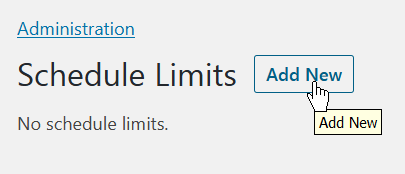
For your new schedule limit you can specify the following attributes:
-
Range
The period of time when the limit will be calculated. Current options include Day, Week, Month, Year.
-
Calendar
The calendar where this limit will be active. You can choose a specific calendar, or select a group of calendars such as - All - (all calendars), - Shifts - (all calendars for shifts), - Time Off - (all calendars for time off).
-
Limit Total Number
The number of shifts that are allowed within the limit range.
-
Limit Total Duration
The total duration of shifts that are allowed within the limit range.
Either total number or total duration limit settings are required.
-
Apply Limit
Set if the limit will be calculated per employee or for all employees at once.
So you can configure schedule limits according to your business requirements. For example, in the following picture we have configured the following limits:
- Max 1 time off per employee per month.
- Max 1 shift per employee per day.
- Max 40 hours of shifts per employee per week.
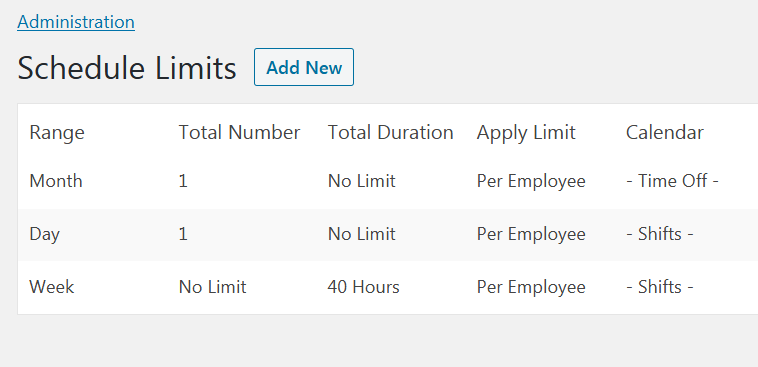
Schedule Limits Conflicts
If existing or new shifts overflow any of the limit settings, the system will raise conflicts for such shifts.
As with other conflicts such as shifts overlap, managers and administrators will be able to create shifts with conflicts, although an alert will be given to them prior to confirming such a shift. Regular employees aren't allowed to create such shifts for themselves.
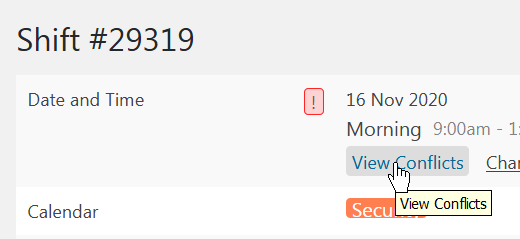
Clicking of the View Conflicts link will show the details of the problem.
