How Employees Can Schedule Their Shifts
Shift scheduling is a crucial aspect of managing employees in any organization. Creating a schedule that works for employees' individual needs can boost their morale and motivation, which improves productivity. An ideal schedule should prioritize the needs of the business while accommodating the needs of individual employees. Therefore, when crafting a shift schedule, managers must be considerate of their employees' individual needs.
One of the options to achieve this is to allow company employees schedule and delete their shifts themselves, without getting management involved. Thanks to ShiftController's flexible configuration settings, we can do this very efficiently. As with many other options, employee permissions are managed with the use of Calendars. Each calendar has its own permission settings that allows you to finely tune your scheduling system.
Imagine that we have the Barista calendar that we use to schedule our barista employees. And we would like to let our staff schedule their shifts themselves. Let's go the Barista calendar permissions setting form.
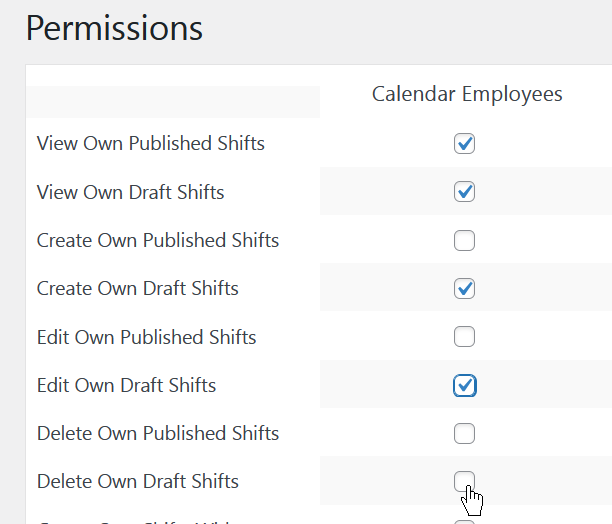
There are several permission settings that control how much can our employees do themselves with their shift schedule. For example, let's provide our employees with the necessary tools to create, edit and delete draft shifts for themselves. In this example we won't let them create published shifts so that the management still has the final say.
Let's check out how an employee can schedule their shifts now. Have a look at employee George who is associated with two calendars: Barista and Waiter.

When the employee logs in to your WordPress site and go to ShiftController, My Schedule, they can see their currently scheduled shifts.
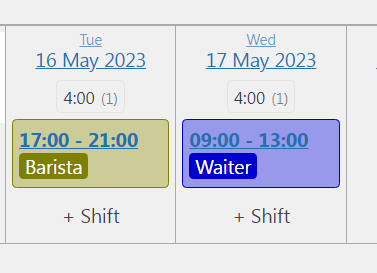
But as we adjusted the employee permissions for the Barista calendar, now they can also see the + Shift button to create new shifts for themselves.
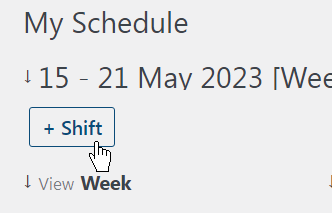
Remember that we adjusted permissions only for Barista calendar so the employee can choose only this calendar. They are still not able to create shifts in Waiter calendar.
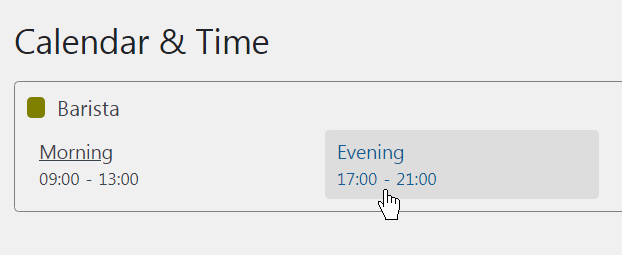
Since we allowed only Draft shifts, the employee can't create Published shift.
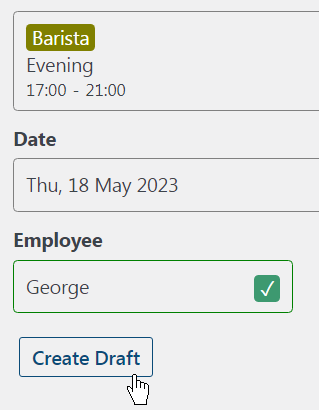
Please note that as we disallowed creating shifts with conflicts, the employee isn't allowed to schedule an overlapping shift. So the shift on 18 May is allowed while on 16 May is not because of an already existing assigment on this date.

If we need to, we can allow overlapping shifts with the Create Own Shifts With Conflicts permission.
So the employee sucessfully created their own shift. The shift is in Draft status so we'll wait for the administration to finally publish the shift.
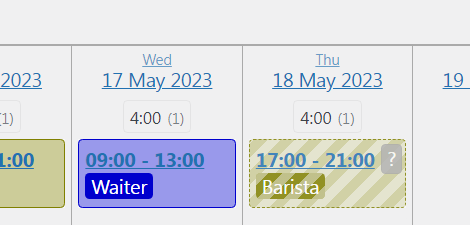
As we also allowed the employee edit and delete draft shifts, George do this in the My Schedule section of ShiftController.
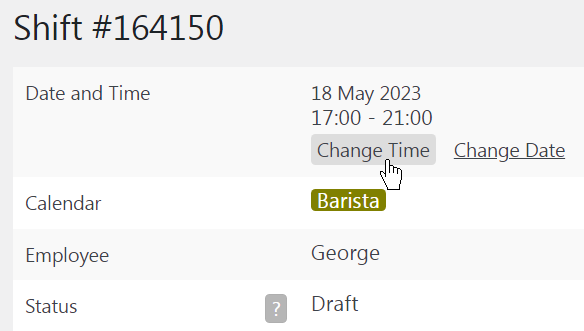
The management of the schedule can finalize the schedule and publish draft shifts that were created by the staff.
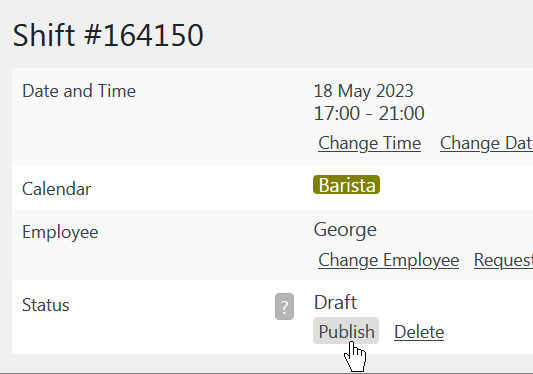
This scenario is just one example of how shift scheduling can be organized in ShiftController with calendar permissions. There are plenty of configuration options that let you create and maintain a rota scheduling system that works right for your business.